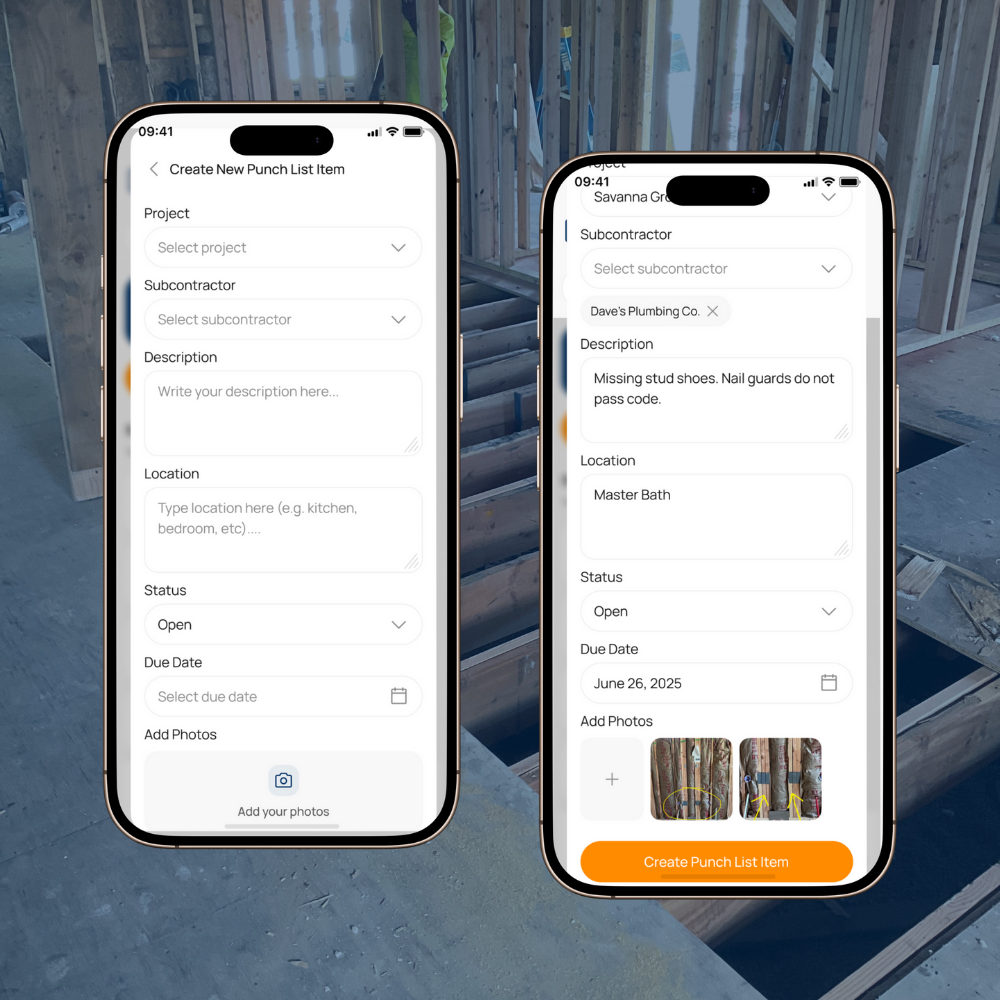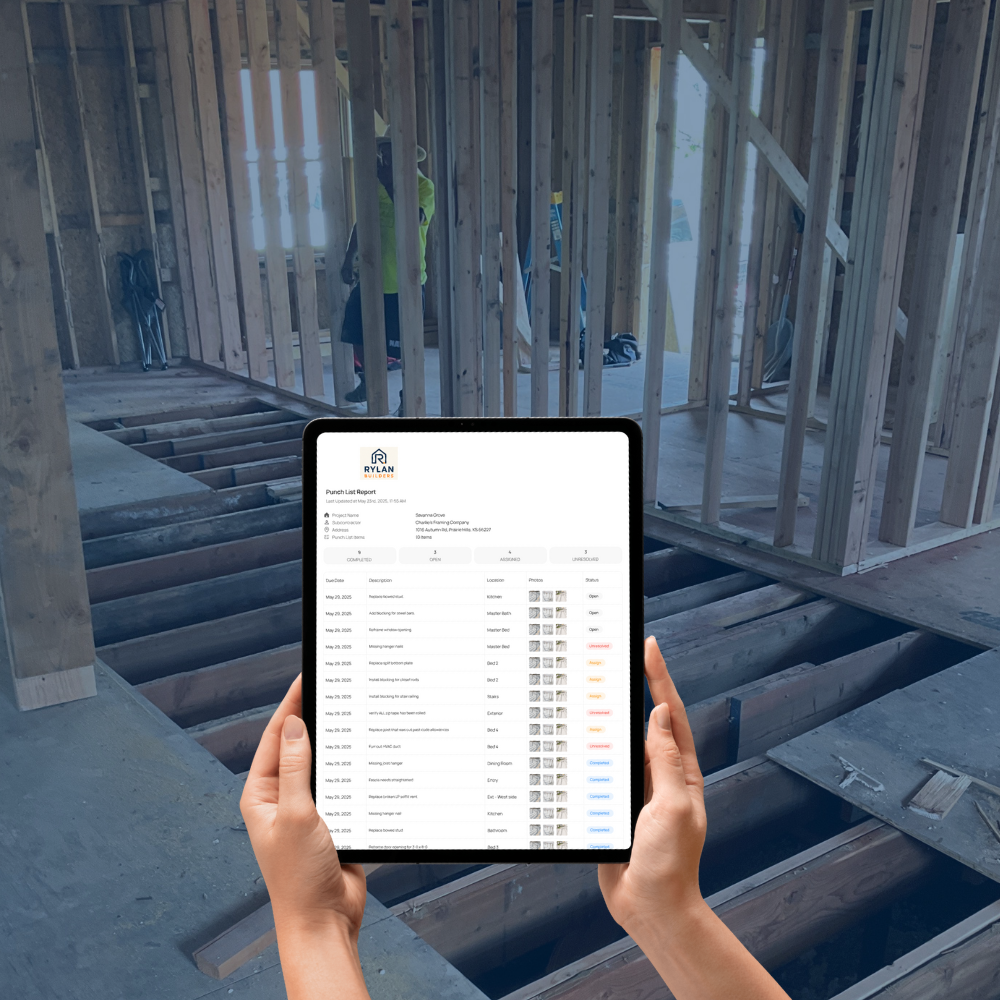How to Send Punch Lists to Subcontractors
Share Punch Lists Instantly - No PDFs, No Resending
If you’ve ever emailed a punch list PDF to a subcontractor, you already know the pain—by the time they open it, it’s out of date. Tasks have changed. New items have been added. And now you’re sending a second email, and maybe a third, just to keep everyone on the same page. There’s a better way. In this guide, we’ll cover how to send punch lists that stay live and accurate from the second you create them—no resending, no confusion.
Want the fast way to do this? Use the PunchPad punch list app to send live reports that auto-update.
Why Old Punch List Methods Cause Delays
Paper punch lists get lost. PDFs live in inbox purgatory. Text threads get buried under other messages. The result? Missed tasks, wasted trips to the jobsite, and slower closeouts. If you’re still using static punch lists, you’re spending more time managing the list than getting work done.
“Instead of texting photos back and forth, I just share a punch list report with subcontractors and they see everything in one place.”
How to Send Punch Lists With a Live Punch List Report (No Resending)
When you tag a subcontractor in an item, they get a link to their report. Every update you make—whether it’s a new photo, a note, or a due date—shows up instantly on their end. No extra emails, no additional files to send.
Assigning a punch item to a subcontractor on mobile.
How It Works in the Field
Walk the jobsite with your phone or tablet.
Add a punch item—include location, description, and a photo.
Tag the responsible subcontractor.
Hit “Save” and PunchPad sends their live report link.
Any change you make updates their list automatically.
Even if you start with a Punch List Excel Template, upgrading to a live punch list app means subs see updates instantly without resending files. A mobile punch list tool makes it easy to assign tasks and add photos from the jobsite.
Subcontractor viewing their live punch list report.
Benefits of Sending Punch Lists This Way
No Resending – One link stays current as you update.
Real-Time Visibility – Subs know exactly what’s due without checking in.
Clear Accountability – Photos and notes remove guesswork.
Mobile-Friendly – Works on iPhone and Android with no sub logins.
Integrating Photos for Clarity
A photo tells a subcontractor exactly what to fix. With you have a punch list with photos, you eliminate back-and-forth clarification texts. Every item is clear, documented, and visible until it’s marked complete.
Punch list item with photo attachment.
When to Send Punch Lists to Subs
You don’t have to wait until final walkthrough. Send punch lists during framing, rough-ins, or any stage with time-sensitive work. Starting your punch list early keeps small issues from turning into expensive delays.
How do I send punch lists to subcontractors?
Use PunchPad to tag each subcontractor in a punch item and send them a live report link. The list updates automatically whenever you make changes—no PDFs, no resending.
Do subcontractors need to download anything?
No. Subs open the live punch list link on any phone or laptop. They see exactly what’s assigned, with photos and due dates included.
Can I add photos when sending punch lists?
Yes. PunchPad lets you create a punch list with photos so subs know exactly what to address.
When should I start sending punch lists?
Send them as soon as tasks appear—during framing, rough-ins, or any stage. Early punch list sharing keeps your project moving and avoids last-minute scrambles.
Try the Punch List App Built for the Field
Create items, tag subs, and send a live punch list report that stays current. No PDFs, no resending. Get the PunchPad app →