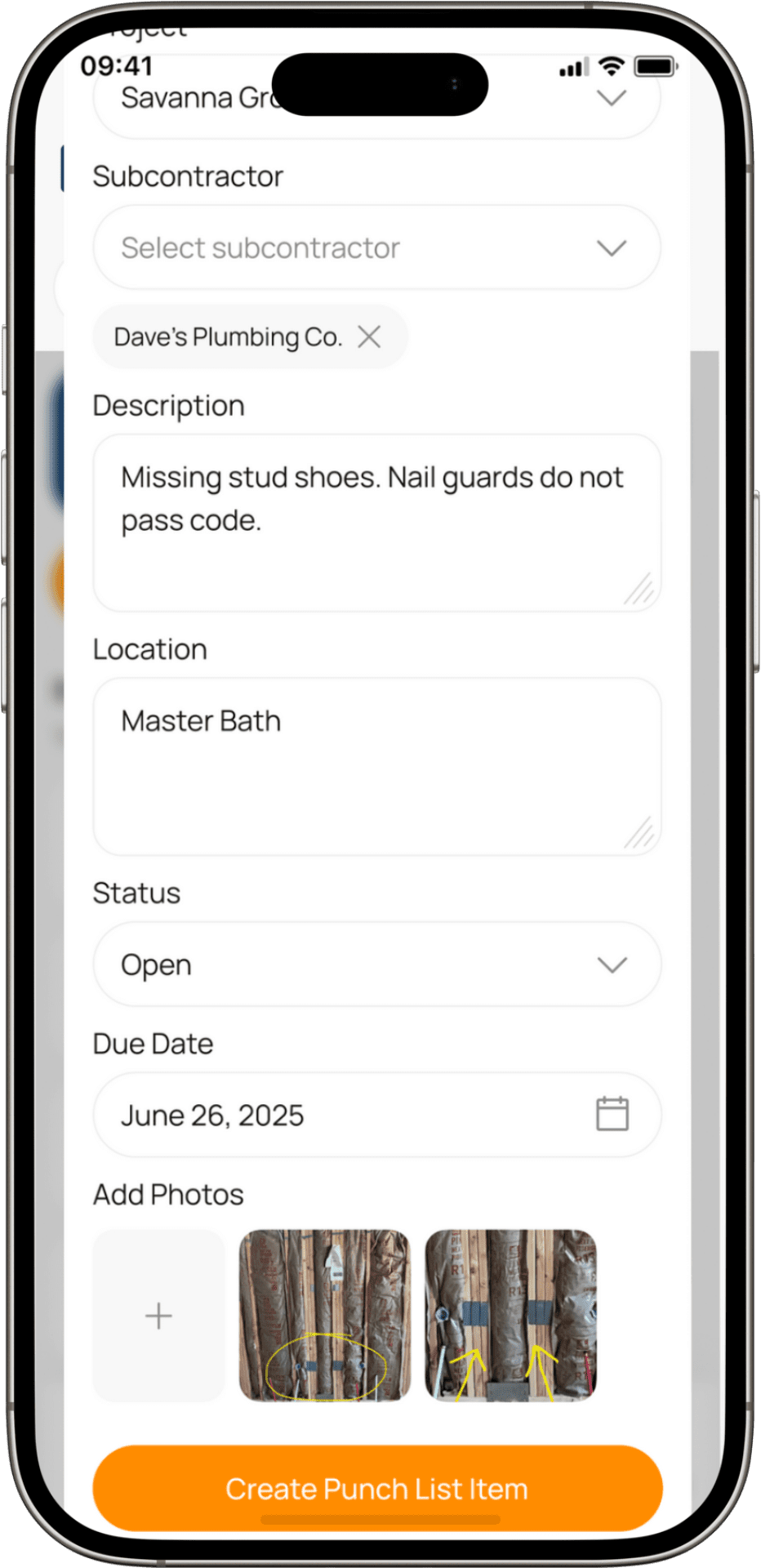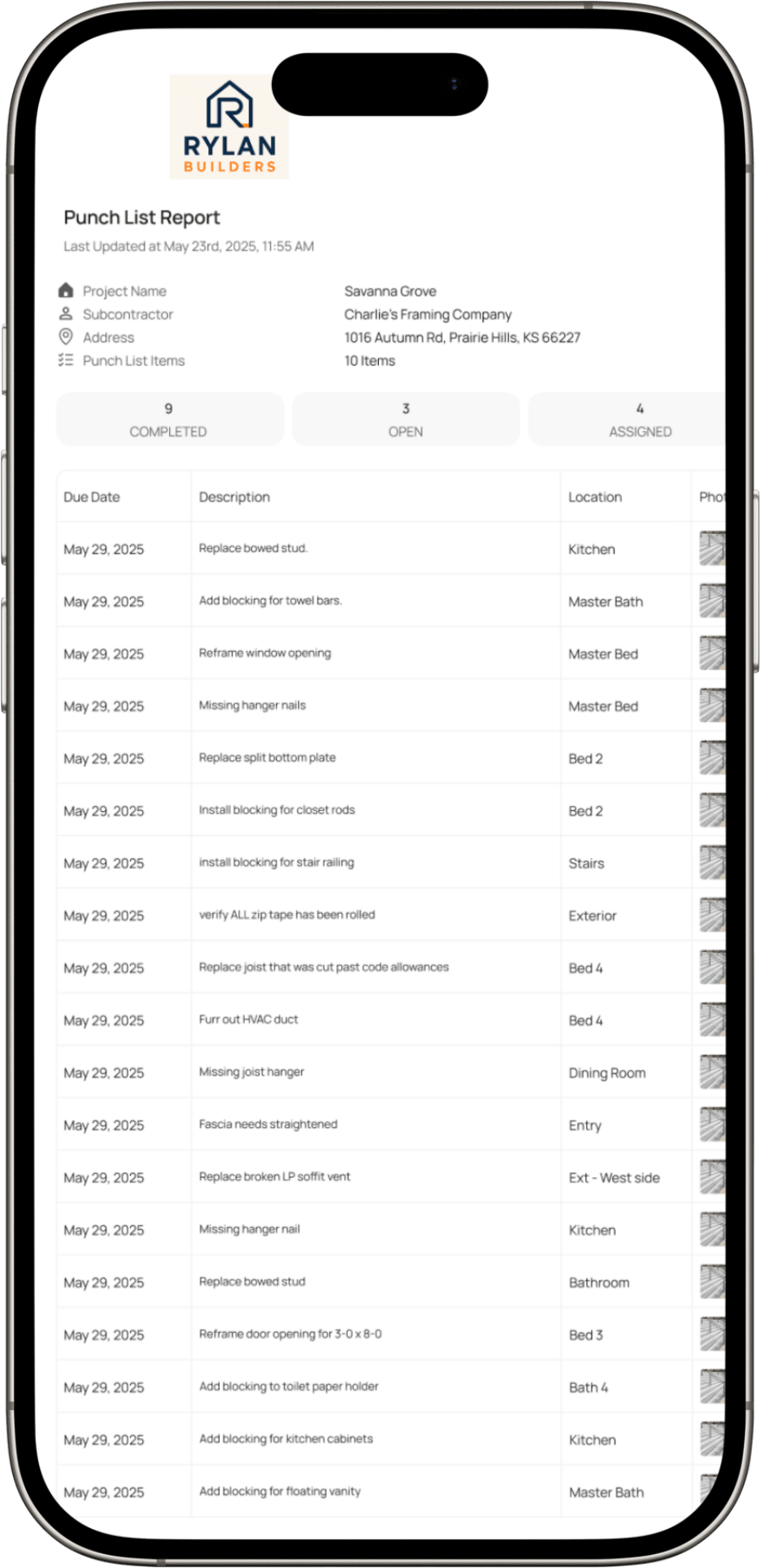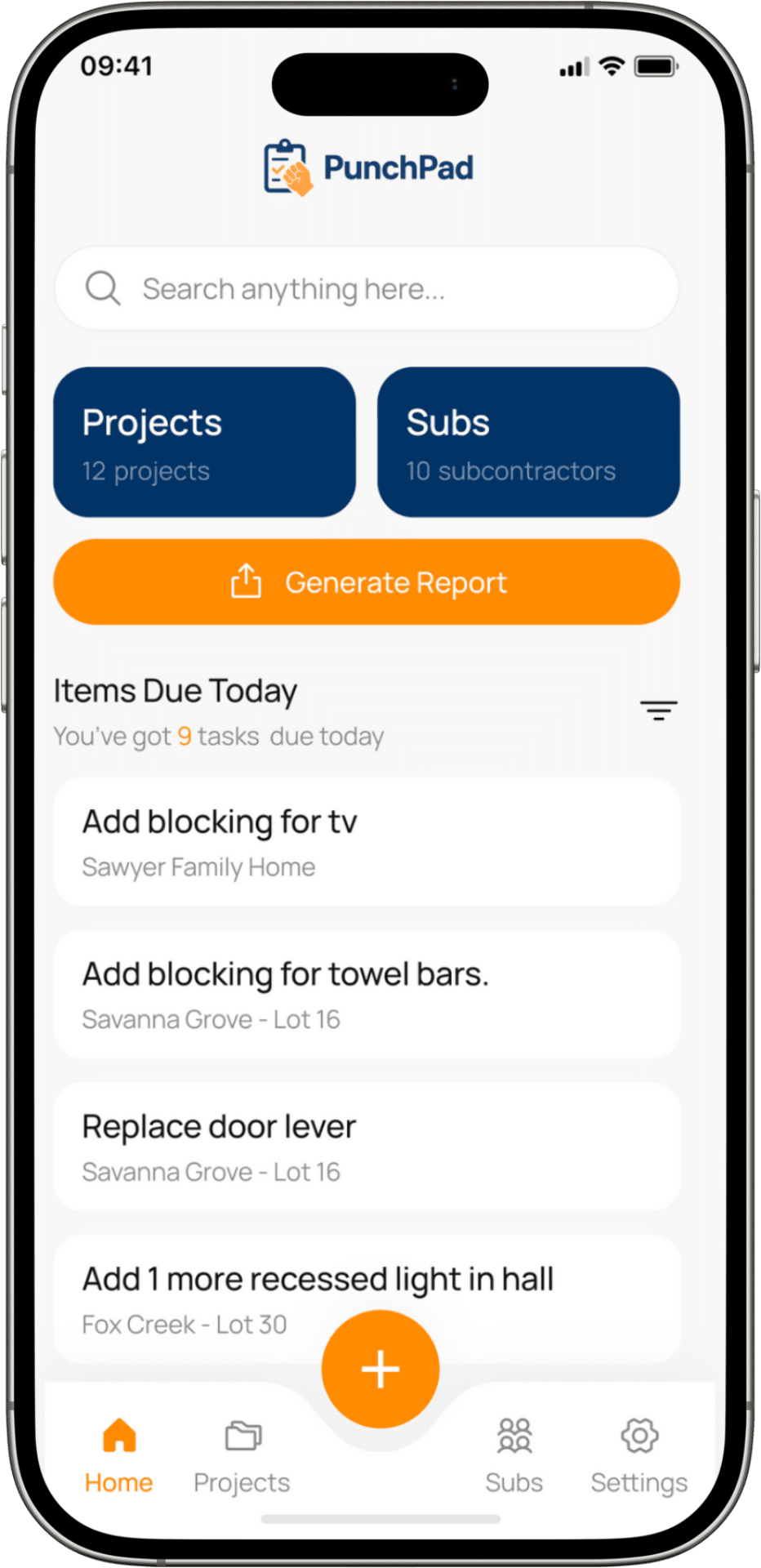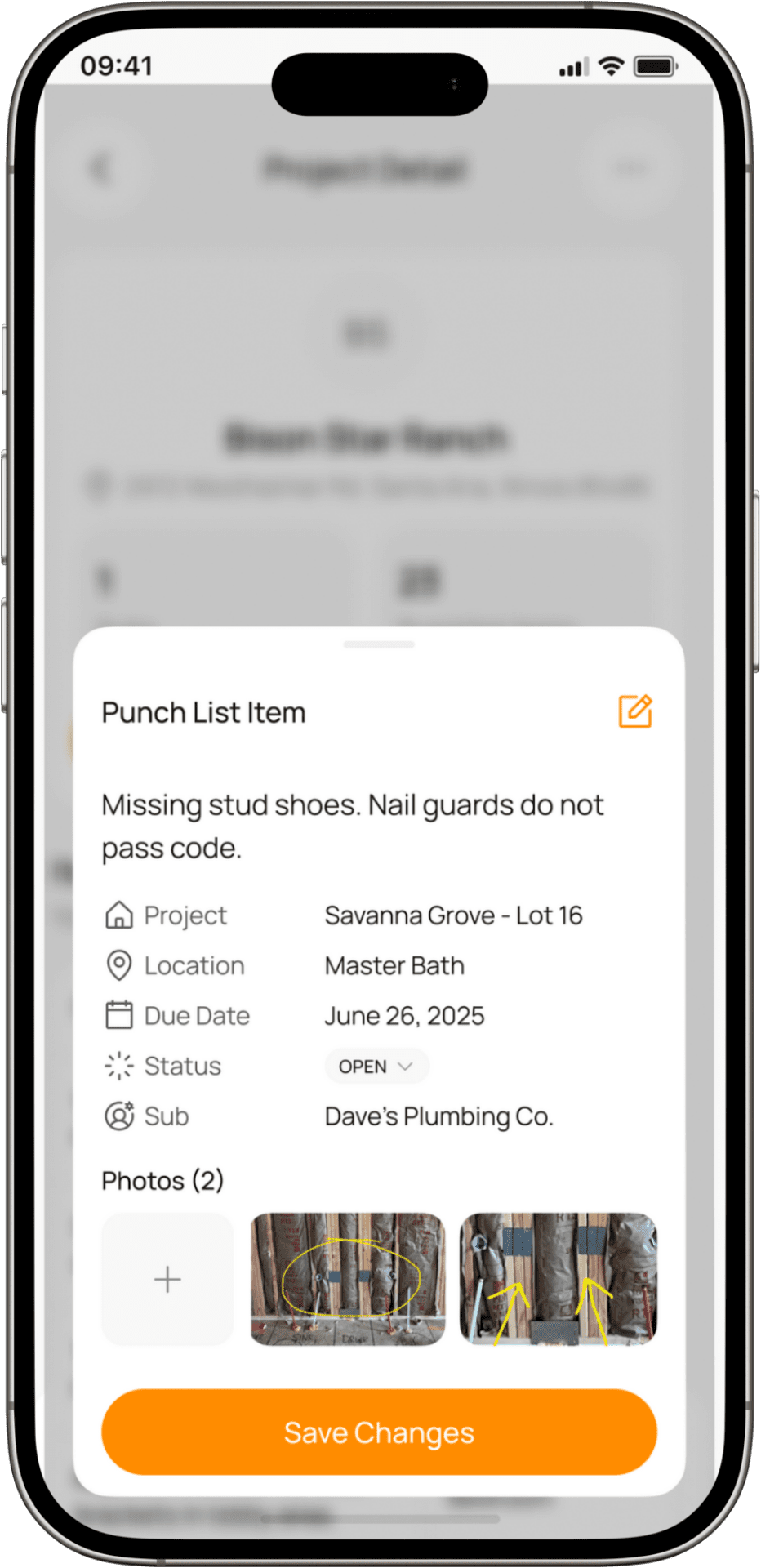Punch List App for Home Builders — PunchPad
Track issues with photos, assign to subs instantly, manage punch lists from your phone.
Stop chasing punch items. Log, assign, and track them fast—all from your phone or tablet. PunchPad is a punch list app made for builders, superintendents, and GCs. Log punch items on the jobsite, assign them to subs, track completion, and generate reports - all from your mobile device.
The Punch List App Builders Use Instead of Spreadsheets
PunchPad is the best punch list app for builders
Still managing punch lists with spreadsheets? PunchPad replaces clunky templates with punch list software built for the field. Assign subcontractors, add photos, and track punch items live—all from your phone. No logins, no confusion, just faster closeouts with a mobile punch list tool designed for builders.
Create and Assign Punch List Items From Your Phone
PunchPad is the punch list app built for the field. Create punch items, assign subcontractors, mark locations, and add photos—all from your phone or tablet. No laptops, no paperwork—just fast, mobile punch list software that keeps your jobsite moving.
Share Live Punch List Reports — No PDFs, No Resending
Send subcontractors a live punch list report that’s always up to date. PunchPad updates automatically as you add tasks, notes, or photos—no PDFs, no reprints, no resending. Subs just tap the link and instantly see what’s due, where, and when.
Track Photos, Subcontractors, and Deadlines in One Punch List App
Stop juggling spreadsheets, clipboards, and notes apps. PunchPad gives builders one place to log issues, assign subcontractors, add photos, and stay on schedule—all from your phone. No paper, no back-and-forth. Just clean, real-time punch list tracking that keeps every project moving.
Track Every Detail in One Punch List App
PunchPad shows every punch list detail in one screen—description, location, deadline, subcontractor, status, and photos. No bouncing between text threads or spreadsheet rows. Just tap an item, make an update, and keep the project moving forward.
BUILDER-FIRST BENEFITS OF USING A PUNCH LIST APP
Lightning-Fast Onboarding
If your crew can send a text, they can use PunchPad. No training, no setup—just open it, assign punch items, and keep the jobsite moving.
Replace Spreadsheets and PDFs With a Punch List App That Works
PunchPad replaces the chaos of spreadsheets, PDFs, and email threads. Every punch item includes photos, notes, due dates, and subcontractor assignments—so nothing gets lost or delayed.
PunchPad is also commonly used as a make-ready checklist for rental unit turnover, helping landlords track tasks, add photos, and keep units moving toward occupancy.
A Punch List App Built by a Builder, Not a Software Company
PunchPad was built in the field—not in a boardroom. Designed by a home builder, it gives crews a faster, simpler way to log and assign punch items on the go.
If you’re using a Punch List Excel Template or a printed Punch List Sample, switching to a punch list app keeps every update synced across your team in real time.
Want to know what a punch list should actually look like? Read our full breakdown →
Download PunchPad
Need help? support@punchpad.app
FREQUENTLY ASKED QUESTIONS
What is PunchPad?
PunchPad is a punch list app for home builders, contractors, and superintendents. It lets you create, assign, and track punch items in real time from your phone or tablet—without spreadsheets, PDFs, or texts.
Do subcontractors need to download the punch list app?
No. Subcontractors view a live punch list report on any device—no login, no account, no app required. They see tasks instantly as you assign them.
Is PunchPad available for both iPhone and Android?
Yes. PunchPad is a mobile punch list tool for iOS and Android. It’s designed to be fast, intuitive, and built for use in the field, not on a desktop.
Why use PunchPad instead of other construction software?
Most construction software is overloaded with features like schedules, RFIs and budgets, making it slow and confusing. PunchPad is a focused punch list app that helps you finish jobs faster by streamlining issue tracking.
Will PunchPad replace my main project management system?
No. PunchPad is not a full project management platform. It’s a dedicated punch list app that works alongside your existing tools, focusing only on logging, assigning, and closing punch items quickly.
Why is PunchPad better than all-in-one construction software?
All-in-one platforms try to do everything and often fall short on execution. PunchPad does one thing—punch list tracking—and does it better. It’s fast, focused, and built for real jobsite conditions.
When should I start using a punch list app like PunchPad?
Start early—during framing or rough-ins. Logging punch items throughout the build prevents delays, keeps subcontractors accountable, and ensures nothing gets missed before inspections or handoff.